The old Russian keyboard is a bit difficult. Finding the letters or memorizing where they are takes time and makes typing hefty. Many might need it and for those who doesn't know could use these instructions.
Luckily I found out about this while searching on Google for a while. And it took me a while to install it. A few months ago my one and half year old daughter had stepped and stomped my only laptop and most of the keys stopped working. Anyway I have used it for few years it may have already been time for replacement. So it was time decide between good old Windows or Mac which I'm new to. Then again I thought everybody is using Mac nowadays so I shall learn. And bought my Mac. In the beginning I struggled a bit. Frankly even now while I try to write about how I installed it I can't recall. So searched the internet for a while. I could not find any latest articles or blogs from Google, and I thought does everyone know how to except me, is that why I can't find it? Or things are changing this fast. Finally I figured it out. It's all in images so anyone can understand. Hopefully it'll help someone. I often used http://krilleer.blogspot.com whenever I needed to type Cyrillic. If not I had to use the old Russian keyboard. I had even got the stickers for my keyboard. So here goes.
Mac OS X 10.7 Lion and later systems Library folder has become secret. And unlike the image below there were no keyboard layouts folder.
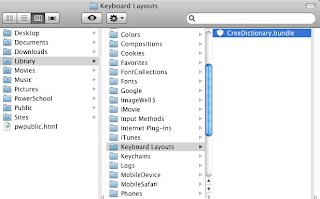 Previous instructions Home/Library/Keyboard Layouts.
Previous instructions Home/Library/Keyboard Layouts.
Then logout/login.
Then go to system prefs/international/input menu
Below is also Mac OS X 10.7 Lion and previous versions.
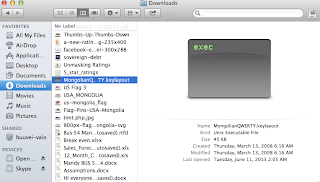
-Find Mongolian cyrillic layout here, and download.
-Unzip, find it's location and get it ready
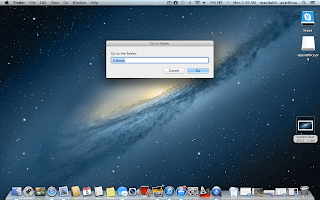
Select Go to Folder and search for /Library
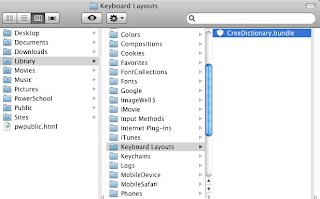 Previous instructions Home/Library/Keyboard Layouts.
Previous instructions Home/Library/Keyboard Layouts. Then logout/login.
Then go to system prefs/international/input menu
Below is also Mac OS X 10.7 Lion and previous versions.
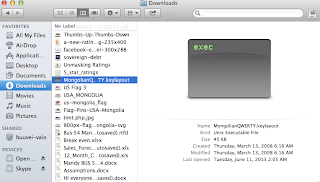
-Find Mongolian cyrillic layout here, and download.
-Unzip, find it's location and get it ready
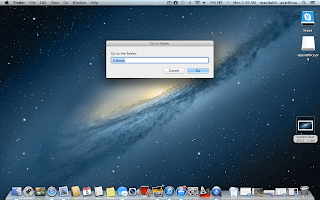
Select Go to Folder and search for /Library
Scroll down to find Keyboard Layouts, Move the MongolianQWERTY file onto keyboard layouts folder
You may close this window.
Now go into system preferences and follow the instruction on image to make adjustments to language settings. Check MongolianQWERTY. If the selection does not show up then you may have to logout and login again on your computer.
You may close this window.
Now go into system preferences and follow the instruction on image to make adjustments to language settings. Check MongolianQWERTY. If the selection does not show up then you may have to logout and login again on your computer.
The language selection button is located here.


















No comments:
Post a Comment